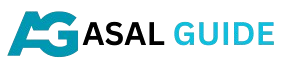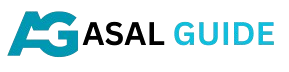What You Need to Know
If you’re a Mac user, you’ve probably come across various tools that promise to optimize your device’s performance. One such tool is Advanced Mac Cleaner, a software marketed as a system optimization utility. But is it worth your time and money? In this blog post, we’ll take an in-depth look at Advanced Mac Cleaner, its features, potential drawbacks, and better alternatives to keep your Mac running smoothly.
What is Advanced Mac Cleaner?
Advanced Mac Cleaner is a third-party application designed to improve the performance of Mac computers. It claims to clean junk files, enhance speed, and free up disk space. With an appealing interface and enticing promises, it’s no surprise that many users have considered downloading it.
However, Advanced Mac Cleaner has a mixed reputation. While it offers basic cleanup features, many users report aggressive marketing tactics and persistent notifications urging them to purchase the premium version. Let’s dive deeper into its features.

Features of Advanced Mac Cleaner
Advanced Mac Cleaner boasts several tools, including:
- Junk File Cleaner: Removes cache files, temporary data, and other unnecessary files to free up space.
- Duplicate File Finder: Identifies and deletes duplicate files to help organize your storage.
- System Performance Optimization: Claims to enhance system speed by managing startup items and unnecessary background processes.
Why Advanced Mac Cleaner Has a Controversial Reputation
Despite its features, Advanced Mac Cleaner has faced criticism for several reasons:
- Aggressive Notifications: Users often report frequent and intrusive pop-ups, even after uninstalling the app.
- Dubious Effectiveness: The software identifies issues that some users claim are exaggerated or irrelevant.
- Difficult Uninstallation: Many find it challenging to remove Advanced Mac Cleaner entirely from their systems.
- Classification as Potentially Unwanted Program (PUP): Security software like Malwarebytes and others often flag it as a PUP due to its intrusive behavior.
How to Safely Remove Advanced Mac Cleaner
If you’ve installed Advanced Mac Cleaner and wish to remove it, follow these steps:
- Quit the Application:
- Open the Activity Monitor and look for Advanced Mac Cleaner.
- Select the app and click on the “X” button to force quit.
- Delete from Applications Folder:
- Open Finder and navigate to the Applications folder.
- Locate Advanced Mac Cleaner, right-click, and choose “Move to Trash.”
- Remove Associated Files:
- Go to ~/Library/Application Support and ~/Library/Preferences.
- Look for files associated with Advanced Mac Cleaner and delete them.
- Empty the Trash:
- Right-click the Trash icon and select “Empty Trash.”
Safer Alternatives to Optimize Your Mac
Instead of Advanced Mac Cleaner, consider these trusted alternatives:
- CleanMyMac X: A reputable tool with a comprehensive suite of cleaning and optimization features.
- DaisyDisk: Excellent for visualizing and managing disk space.
- OnyX: A free multifunction utility for Mac maintenance.
These tools have established trust in the Mac community and offer genuine value without the aggressive tactics associated with Advanced Mac Cleaner.
Conclusion
While Advanced Mac Cleaner markets itself as a helpful utility for Mac users, its reputation suggests caution. With concerns about its effectiveness and intrusive behavior, it’s wise to explore more reliable alternatives. Keeping your Mac in top shape doesn’t require compromising on software quality or user experience.
By choosing proven tools and practicing regular maintenance, you can enjoy a fast, efficient, and secure Mac experience without unnecessary complications.
Have you encountered Advanced Mac Cleaner? Share your experience in the comments below!
What is Advanced Mac Cleaner?
Advanced Mac Cleaner is a software tool marketed as a utility for optimizing Mac performance. It claims to clean unnecessary files, free up disk space, and enhance your Mac’s overall speed. However, this application has been the subject of controversy, with many users questioning its effectiveness and safety.
Why Does Advanced Mac Cleaner Appear on Your Mac?
You might have encountered Advanced Mac Cleaner unexpectedly on your Mac, often through bundling with other software downloads or clicking on misleading ads. This tactic can lead users to believe they need the software to fix issues on their computer. Understanding how it gets installed is crucial to prevent similar occurrences in the future.
Is Advanced Mac Cleaner Legitimate?
While Advanced Mac Cleaner presents itself as a genuine optimization tool, numerous reports suggest otherwise. Many users classify it as potentially unwanted software (PUP) due to its aggressive marketing techniques, misleading scans, and persistence. Here’s why:
- False Positives: It often flags harmless files as critical issues, prompting users to purchase the premium version.
- Difficult Removal: Once installed, it can be challenging to uninstall completely.
- Aggressive Advertising: Pop-ups and alerts may pressure users into believing their Mac is at risk.
How to Remove Advanced Mac Cleaner
If you’ve decided to remove Advanced Mac Cleaner from your Mac, follow these steps:
1. Quit the Application
Ensure the program is not running. Use Activity Monitor to force quit if necessary.
2. Delete the Application
- Open Finder.
- Navigate to the Applications folder.
- Locate Advanced Mac Cleaner and drag it to the Trash.
- Empty the Trash.
3. Remove Associated Files
Advanced Mac Cleaner often leaves behind residual files. To remove them:
- Open Finder and press Shift + Command + G.
- Type
~/Libraryand press Enter. - Search for files or folders related to Advanced Mac Cleaner in the following directories:
- Application Support
- LaunchAgents
- LaunchDaemons
- Preferences
- Delete any suspicious files.
4. Use Trusted Security Software
Consider using reputable antivirus or anti-malware tools to scan and remove any leftover components.
How to Prevent Unwanted Software on Your Mac
To avoid similar issues in the future, follow these best practices:
- Download Software from Trusted Sources: Only download applications from the Mac App Store or verified developer websites.
- Be Cautious with Ads and Pop-ups: Avoid clicking on unsolicited ads or alerts claiming your Mac has issues.
- Read Installation Prompts Carefully: When installing new software, opt for custom installation to uncheck unwanted add-ons.
Conclusion
Advanced Mac Cleaner is a controversial tool that many users consider more problematic than beneficial. Understanding its nature, how it infiltrates systems, and how to remove it can help you protect your Mac from similar threats. Always prioritize reputable software and vigilance when downloading applications to keep your device secure.
For more tips on Mac optimization and security, explore our other articles. Share your experiences with Advanced Mac Cleaner in the comments below!